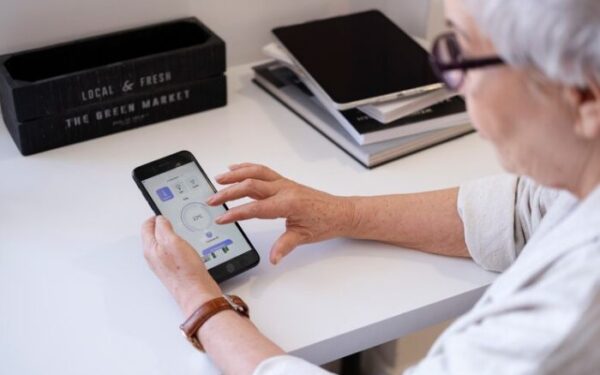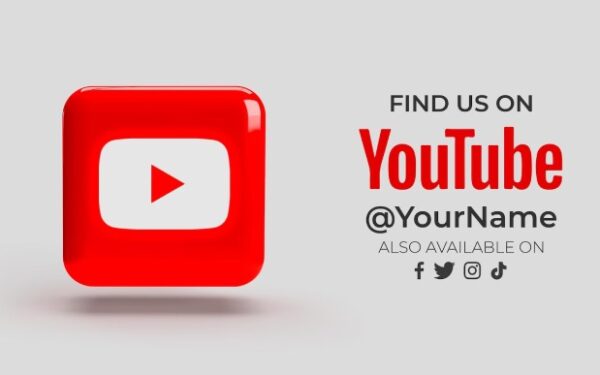Common Mac battery problems and their fixes

No Mac user wants to see the dreaded ‘Low Battery’ message flashing across the screen, especially if you are near a wall outlet. This might happen after using your Mac for a few years because the battery needs replacement. However, if your Mac is new or a few months old and the battery is frequently acting up, you must get to the bottom of the problem and fix it.
Before jumping to the battery problems & solutions section below, do these things first:
- Check if the battery needs replacement. If this is the culprit, the only solution is to get a new battery.
- Try to save the battery to prevent excessive drainage. Suppose you wonder how to save battery on MacBook. In that case, the possible ways are quitting unnecessary apps and processes, turning off Wi-Fi/Bluetooth when not required, enabling Low Power Mode, and updating your OS.
Without further ado, go through the list of the common battery problems Mac users face and know their solutions.
A low battery warning is not displaying on the screen
The problem results from faulty user settings for the battery status display. You can fix the problem by going to System Preferences > Energy Savings > check the box next to Show Battery Status in Menu Bar.
Battery draining faster than expected
Typically, the battery drains faster than usual after a major OS update. This happens because Mac applications gobble up a lot more battery than normal.
Alternatively, this might happen because you are working on too many applications simultaneously. For example, there might be too many background processes running that are consuming battery.
If your battery is draining excessively after upgrading to the macOS version, it might be because some apps are getting updated in the background, and the files are re-indexed. You must leave your computer for a few hours or a day, and the battery problem should be fixed.
If this doesn’t help, head to the Activity Monitor app and stop all the unnecessary programs and processes running in the background. You can also restart your system to see if the problem gets fixed.
Mac isn’t charging
The power source or charger is the root cause of the battery not charging. The problem might not be with your device or the battery.
If the charging cable and adapter are faulty or damaged, it will fail to charge your computer. Also, you must ensure the adapter is connected to a functional power outlet. You can fix this problem by cleaning the charging port and the MagSafe connector. Try charging your device with different wall adapters and power outlets. Also, ensure the wattage of the adapter is compatible with your MacBook.
The battery is not charging to 100%
If the battery stops charging between 93% and 98%, it is not a problem. This is completely normal, and this is a feature that prevents brief charging cycles. Thanks to this, excessive wear and tear on the battery are prevented. However, if it stops charging at 90% or less, it is a problem.
You can solve this problem by charging your Mac with the adapter and then using your computer for two hours with the charger connected. Next, unplug it and let your computer’s battery drain to 0%. When this happens, your device will automatically shut down.
You must wait at least five hours before turning on your Macbook. With this, your battery is calibrated.
If battery calibration does not solve your problem, reset the SMC or system management controller. The SMC is responsible for battery charging, power and thermal management, hibernation, etc.
To reset the SMC, switch off your Mac and hold the Shift + Control + Option keys on the left side of the keyboard. Then, press the power button for ten seconds. Finally, release all the keys and press the power button again to boot your device.
The battery is showing Replace Now or Replace Soon
If you see this message, it means your battery is soon reaching or has reached the end of its lifespan. Or the battery is physically damaged through accidental dropping on the laptop.
As mentioned above, the solution to this problem is replacing your Mac’s battery. First, go to the nearest Apple service center to replace the battery.
The Bottom Line
Battery problems can ruin your productivity, delay the workflow, and create uncertainty. In addition, your device may get switched off at any time, which can be worse if you travel without access to a wall outlet.
Although this guide mentioned all the possible and common Mac battery problems, your specific issue might not be on the list. If none of the problems are similar to what you’re experiencing or the solutions don’t work, head to your nearest Apple service center. The trained and experienced technicians will know how to help you.