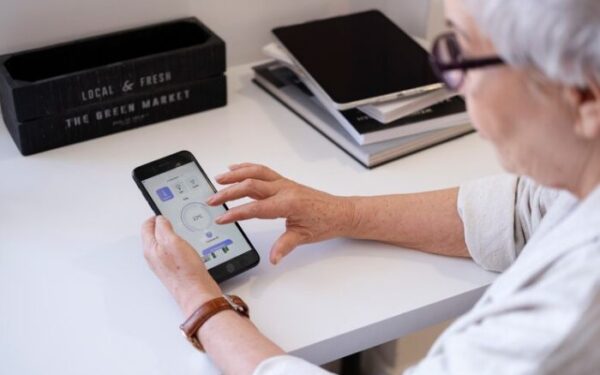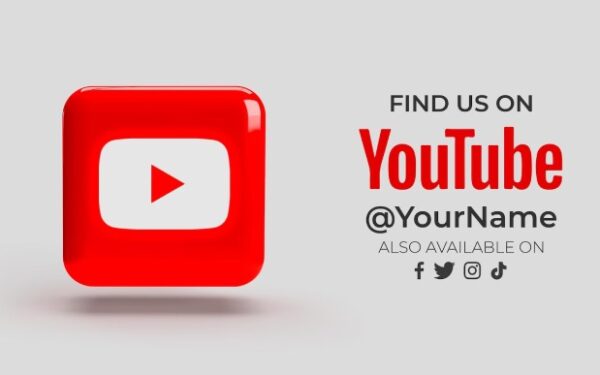What is 127.0.0.1:62893 Error And How To Fix it?

127.0.0.1:62893 is a loopback address combined with a port. The loopback address 127.0.0.1 targets the local host. The port 62893 is an arbitrary high port. Systems use loopback addresses for local testing, internal communication, and process interactions that do not require external routing. When users encounter errors referencing 127.0.0.1:62893, something is failing on the local host.
It could be a configuration issue, a missing or crashed process, a port conflict, or a misapplied firewall rule. Technical users typically want a clear diagnostic flow to isolate the root cause, and they want to see how to fix any local connectivity anomaly tied to this address and port. Here’s how to go about it:
How Applications Bind to Ports
Applications bind to specific IP addresses and ports. An application might bind to 127.0.0.1 on port 62893 to listen for requests. Any client process on the same machine that wants to communicate with that application will connect to that IP and port. The traffic never leaves the local stack. If the intended server process is not running, the client sees connection refused.
If another process already occupies that port, the new server process sees “address in use.” If a security tool blocks or rejects that port, the client or server receives a connection or binding error. When 127.0.0.1:62893 fails, the immediate suspicion is that the loopback-based communication for a particular local service has broken.
Why Errors Occur
Most errors around 127.0.0.1:62893 occur because of missing listeners, conflicts, or misconfigurations. Skilled users check for a running service, confirm the port assignment, validate firewall rules, and confirm that the application’s settings match the design.
If the traffic is supposed to be local-only, the application must specify 127.0.0.1. If the traffic is intended to be accessible externally, a different bind address is required, such as 0.0.0.0. If a developer references 127.0.0.1:62893 in code or config, that means the local host with that port. This discussion clarifies what that means, why it fails, and how to fix it.
Overview of the Loopback Range
The loopback address 127.0.0.1 is standard in IPv4. Every system recognizes it as local. Nothing leaves the local interface. If you ping 127.0.0.1, you reach your own machine. That address is convenient for local interactions. Port 62893 is in the dynamic or private range (49152 to 65535). That range is not reserved for a known service. Any application can pick that port if it is free.
Developers might choose it randomly during testing. If two processes attempt it, conflicts occur. If a developer sets a server to 127.0.0.1:62893 but the user tries to connect on a different address or port, the connection fails. If the port is closed, the attempt fails. If the port is blocked by a firewall, the attempt times out or refuses.
Common Connection Errors and Their Meanings
Observing a 127.0.0.1:62893 error means the system references that local address and port with an issue. The user might see “connection refused,” “address already in use,” or “connection timed out.” Each message signals a different root cause. “Connection refused” usually signals that no process is listening. “Address already in use” means a process is already bound to that combination of IP and port, preventing a second process from binding.
“Connection timed out” can mean firewall blockage or deeper local stack trouble. The user must investigate which process, if any, is bound. The typical approach is to run netstat, ss, or lsof, depending on the platform. That reveals processes listening on or connected to 127.0.0.1:62893. If none are found, the user must start the server or remove references to that port if it is unneeded.
Checking Logs
Users also check logs. A server might log that it cannot bind to port 62893 because something else is using it. Or a client might log that it cannot connect to 127.0.0.1:62893 because the server is not up. If an application references 127.0.0.1:62893 in a config file, developers must confirm that the service is set to run at that address and port.
If the service is intended for external access but is stuck listening on 127.0.0.1, external users cannot reach it. That is not an error for purely local usage, but it confuses people who expect remote connections.
Security and Firewall Considerations
Sometimes advanced security solutions block unusual high ports on the loopback interface. This is rare, but certain security policies exist to clamp down on local traffic that does not match known patterns. The symptom is repeated refusal or strange packet behavior.
The solution is a firewall rule that allows local traffic on port 62893. Localhost traffic is typically unfiltered, but strict software might override that. Checking firewall logs or system logs can reveal if that port is actively blocked.
Leftover Ports and TIME_WAIT States
In some cases, leftover processes never fully release the port. The OS might keep the port in a TIME_WAIT or FIN_WAIT state for a short period after a process closes. That usually does not cause indefinite conflicts, but ephemeral issues can occur.
If a new process tries to open the same port too quickly, it might fail. A developer can see these issues in netstat or ss. It usually resolves with a short wait or a system tweak to reduce the wait period for closed connections.
Misconfigured Proxies or Suspicious Usage
Also, if a misconfigured proxy references 127.0.0.1:62893 as a forward target or if malicious software sets up a tunnel there, users might see unexpected traffic or connection attempts. Sometimes, an unauthorized service runs, pointing to suspicious usage.
The user can investigate by identifying the process. If the process is unknown, a deeper security analysis is warranted. It is not common for normal software to hide behind random loopback ports, but advanced malicious programs do that.
Verifying the Intended Service
A typical fix is to confirm that the intended service is listening. Suppose a developer-coded service is supposed to start with python or node. They run it and specify –host 127.0.0.1 –port 62893 or a similar argument. Then the user checks netstat or ss to confirm the service is indeed listening on TCP or UDP at 127.0.0.1:62893. The user attempts a local connection with telnet, curl, netcat, or similar tools. If it connects successfully, there is no error. If it fails, logs might clarify the reason.
Types of Error Messages
If the user sees “connection refused,” the service is not up on that port, or a firewall is blocking it. If the user sees “connection timed out,” something is intercepting. If “address already in use” appears in logs, the port is occupied. If the port is in use by a service that the user does not expect, that service might be reconfigured or shut down.
If the user truly needs that port for something else, a new port is chosen. The corrected config references the new port. All references must match. If one piece references 127.0.0.1:62893 and another references 127.0.0.1:60000, the attempt fails.
Tools for Identifying Processes
On Windows, netstat -ano can be used with a find filter for “62893” to see which PID uses that port. Then one can open Task Manager, switch to “Details,” match the PID, and see the running process. On Linux, ss -ltnp or netstat -plnt can list listening ports, showing the process name or PID, revealing what occupies 62893 if present.
On macOS, lsof -iTCP:62893 -sTCP:LISTEN can do the same. This approach also works for checking if no process is listening. If the user sees no output, that means no server is active on that port. The user can start the server or remove references to that port if it is no longer needed.
External vs Local Connections
Sometimes the error appears if the user tries to connect from an external device. For instance, if the user is on a different system on the network and attempts to reach 127.0.0.1:62893 on the server’s name, that fails because 127.0.0.1 is local to the client. The server sees nothing. 127.0.0.1 is not a universal reference. It always loops back on the local system.
If external access is wanted, the server must bind to the machine’s actual IP (for example, 192.168.x.x or similar), or 0.0.0.0 if inbound from any interface is desired. If the developer sets the server to only use 127.0.0.1, external requests never succeed. That scenario yields confusion but is not a direct error. Checking the logs clarifies that external attempts do not reach the loopback address on the server side.
Ephemeral Ports and Outbound Connections
Applications also use ephemeral ports for outbound connections. If a user sees references to 127.0.0.1:62893 in logs, it might be a random ephemeral port used by the client side of a connection. That is normal. The client’s local side picks a random high port. If that ephemeral port fails, the user might suspect ephemeral port exhaustion or a firewall.
This is less about a single port and more about the system’s ephemeral port range. Checking net.ipv4.ip_local_port_range on Linux or registry settings on Windows reveals the allocated ephemeral range. If the system frequently spawns thousands of connections, ephemeral port usage might get exhausted. That yields random errors. Usually, normal desktop usage does not hit ephemeral exhaustion.
Local Server Benefits
For a strictly local server, 127.0.0.1 is beneficial. No external traffic can contact the service. If an error arises, it is strictly about local processes. This simplifies debugging because it excludes external network factors like routers, inbound NAT, or external DNS.
If the logs show repeated tries to connect 127.0.0.1:62893 and a repeated fail, the direct culprit is local. The next step is to confirm the intended process is installed, running, and set to that port. If that process is not installed or has crashed, the user sees that local error continuously.
Configuration Files and Environment Variables
Some users set environment variables or configuration files that define the local loopback port. For example, an environment variable SERVICE_PORT=62893. The application reads that. If the environment variable changes unexpectedly or is overwritten, the port might mismatch. The result is a persistent error. Checking logs clarifies that the service tries to bind or connect to the wrong port. The fix is to unify the config references.
Debugging or Metrics Endpoints
Another possibility is that a piece of software is referencing 127.0.0.1:62893 for a debugging or metrics endpoint. If that endpoint is disabled or removed, the references remain in scripts or tooling. The user sees “cannot connect to 127.0.0.1:62893.”
The solution is to remove or update the script referencing that metric port. The main application might still run fine on a separate port. If there is no reason to keep the old debug port, it can be removed. That quiets the errors.
Corporate Security and Policy Controls
If an organization has a corporate group policy that controls local ports or has intrusion detection that flags custom loopback usage, the user might see repeated rejections. Corporate security tools sometimes limit local ephemeral usage or block unknown processes from binding high ports.
The user might need to coordinate with the security team to add an allow rule or a policy exception for that port. Observing logs from the security tool might reveal a mention of blocked traffic on 127.0.0.1:62893. Then the user can push for an update to that policy.
IPv6 vs IPv4 Considerations
On some systems with IPv6 preferred, “localhost” might resolve to ::1 instead of 127.0.0.1. If a developer typed 127.0.0.1 but the system is defaulting to IPv6, the binding might differ. For instance, the server might be listening on the IPv6 loopback. The user might connect over IPv4. That mismatch can cause refusal.
Checking netstat or ss with both IPv4 and IPv6 flags clarifies if the service is on ::1 or 127.0.0.1. Some software has configuration flags for “bind all addresses” or “bind IPv4 only.” If it is set incorrectly, you see local loopback failures. This might also manifest if a developer wrote code that tries to open an IPv6 socket on port 62893 but the user attempts a direct IPv4 connection. The same numeric port can appear for IPv4 and IPv6 independently. If one expects IPv4 and the other is IPv6, that is a mismatch.
Local Certificates and Encryption
Local certificates or encryption can complicate 127.0.0.1 usage. If an application demands TLS on that address, a mismatch in certificates or incorrect SSL configuration might produce cryptic errors. The user might see references to 127.0.0.1:62893 but no handshake. If the software tries to connect with plain HTTP while the server is on HTTPS or vice versa, that fails. One might see a local port that rejects connections or times out.
Checking the application logs clarifies the protocol mismatch. Setting the correct scheme in the client or adjusting the server to plain text might fix that. This scenario is common with local dev servers that require secure connections for token-based flows.
Containers and Virtualization
In advanced container or virtualization setups, 127.0.0.1 in a container references the container’s own loopback, not the host’s. If the container tries to connect to 127.0.0.1:62893 but that port is only listening on the host, the request never reaches it. The host might have the service on 127.0.0.1:62893, but from inside a container, that is separate.
The user might need to map ports or connect to the host’s IP if they want to talk from container to host. Docker or similar systems might require a bridge interface or a special hostname. The user sees repeated local errors because the container’s local environment is not the host’s local environment. That is a big source of confusion, especially if logs mention 127.0.0.1:62893. The fix is container networking configuration or using host.docker.internal or similar approaches, depending on the platform.
Microservices Environments
In local microservices environments, multiple services might need separate ports. If two are configured to use 62893, collisions occur. Each microservice fails to bind. One might succeed, the other fails. The fix is a unique port assignment. Dev teams often keep a port map that ensures no overlap.
Another approach is to have the OS pick ephemeral ports automatically if the application code supports that. Then the logs or environment variables reveal the assigned port. That avoids collisions but demands that other services read the actual port from a registry or service discovery system.
Packet Capture and Advanced Diagnostics
Sometimes, a user sees 127.0.0.1:62893 references in debugging tools like Wireshark or tcpdump output. That indicates an internal loopback connection. If an error arises, the packet capture might show repeated SYN packets and no ACK, or a RST if the port is closed.
That is a direct sign that either no listener is present or something is discarding the traffic. The user can confirm the final handshake state to narrow down whether it is a refusal, a timeout, or a filter. This deeper diagnostic approach is beneficial if simple netstat checks fail to clarify the cause.
Step-by-Step Diagnosis Method
When diagnosing, a proven method is:
- Confirm the intended service or process that should occupy 127.0.0.1:62893.
- Check if that service is active.
- Verify netstat, ss, or lsof output to see if the port is in use.
- If yes, confirm it matches the expected process. If it’s unexpected, either stop it or change the port.
- If no listener is found, start the service or remove references to that port if not needed.
- If it is listening, test connectivity with telnet, netcat, or a relevant client.
- If it fails, look at logs or firewall rules.
- If the environment is container-based, confirm the correct networking approach.
- If the environment references encryption or custom protocols, confirm the correct handshake and scheme.
- If everything appears correct, check for ephemeral port usage or leftover states. Possibly reboot or kill stuck processes.
Most Common Root Causes
That cycle usually resolves typical 127.0.0.1:62893 errors. Rare scenarios might involve deeper kernel-level or driver-level issues, but that is uncommon. Most errors tie to a simpler cause: an absent server, a conflict, or a mismatch. Some problems revolve around a single script or environment variable that references the wrong port. Removing that mismatch typically solves the problem.
Advanced Logs and Security Systems
If attempts to fix it fail, advanced logs help. On Windows, the Event Viewer might show a service that failed to bind the port. On Linux, journald logs might say “Could not bind to 127.0.0.1:62893.” On macOS, the Console might hold relevant crash logs. Reading them clarifies if there is a missing dependency, a memory or permission error, or a firewall denial.
If something is forcibly shutting down the service, the logs mention that. If the system has a mandatory access control system like SELinux or AppArmor, it might also block local connections. Checking for denial logs helps. Then you add or modify the security policy to allow traffic on that loopback port. That scenario might show a denied operation in audit logs.
Browser-Based Errors
If a user sees references to 127.0.0.1:62893 in a browser error, that might indicate a local web server or a local admin interface. The user typed http://127.0.0.1:62893 in the browser, but the server is offline or misconfigured. The browser responds with “Unable to connect.”
The user checks if the local service is actually running a web server on that port. If not, the attempt fails. Or the user might need https, and they used http. That fails if the server only answers on TLS. Checking local logs or adjusting the URL might fix it.
Frameworks and Random Port Assignments
Some developer frameworks randomly pick available ports at startup. They might pick 62893 one run, then a different port the next run. If a script or environment variable is pinned to 62893, and the new run uses a different port, the script breaks. The user sees a local error.
The fix is to detect the ephemeral port each run. The framework might output “Running on http://127.0.0.1:XXXXX.” The user updates the script with that dynamic value or sets the framework to use a static port so references remain consistent.
Call Stacks and Microservices
The user might also see 127.0.0.1 as a debugging line in the stack trace. That can happen if the user’s app calls local microservices or if it’s a distributed system that includes local components. The trace might mention “failed to connect to 127.0.0.1:62893 after 3 attempts.” That signals a repeated local connection failure. The cause is either no listener or something blocking the traffic.
The next step is verifying the service that the code tries to contact. Possibly it is a microservice that must be started separately. If the developer forgot to spin it up, local calls fail. If the developer’s readme states “start service B on port 62893” and the user forgot, the error repeats.
Summary of Root Causes and Solutions
127.0.0.1 is a local loopback address. The port 62893 is a private range port. Errors that mention 127.0.0.1:62893 revolve around missing or blocked services, port conflicts, or misconfigurations. Fixing these errors involves verifying whether any service is actually supposed to run on that address and port, confirming that it does run, and ensuring no other process is occupying the same port.
One also checks if a firewall or security tool has a rule that denies the traffic. Another check is whether the environment uses container isolation or IPv6 vs IPv4. The debugging approach is consistent across platforms: see if the port is bound, confirm the process matches, check logs for clues, confirm the config states the correct address, and address any firewall or security policy constraints. That approach resolves the vast majority of 127.0.0.1:62893 issues.
Different Environments, Different Fixes
No single fix applies to all. Each environment might have a different cause. Some might require changing the port number to something else. Others might need firewall rules. Others might need the user to actually start or install the server.
Others might need them to remove references if that port is not used. But the pattern is consistent: you see 127.0.0.1:62893 in logs or error messages, you identify the process or connection. If it is supposed to exist, fix any conflict or missing piece. If it is not supposed to exist, remove the references. The loopback address is never externally reachable, so it focuses the problem on local processes.
That is why diagnosing it is more straightforward than diagnosing external network errors. One only checks local states, local logs, local firewall, and local configuration. If everything is correct, the local connection works.
Practical Steps to Resolve 127.0.0.1:62893 Issues
Hence, “What is 127.0.0.1:62893 Error and How to Fix It?” can be broken down into verifying if the service that was meant to run on that address and port is actually running. If not, start or install it. If yes, ensure no conflicts. If a conflict occurs, pick a new port or terminate the conflicting process.
If a firewall blocks it, configure an allow rule. If a mismatch in config or environment variables is found, unify them. If a container or virtualization environment is in use, ensure that the correct bridging or loopback approach is set. That covers the broad array of root causes and solutions.
Final Checks and Conclusion
That level of clarity allows a tech user to proceed with confident steps. They check which process is listening, confirm they have the correct one, fix conflicts or start the missing service, and re-test. They consult logs for deeper hints if something else is interfering.
They look at environment variables or scripts. They confirm IPv4 vs IPv6 if needed. They handle local firewall rules if they suspect blocking. They ensure container networking is correct if containers are in play. These steps typically resolve the error.
If the user remains stuck, they might suspect advanced issues like SELinux blocking or ephemeral port exhaustion. They check system logs or security alerts. If none is relevant, reboots or reinstalling software might be a last resort. Usually, the user finds a simpler explanation early on, such as “the service is not running” or “the port is in use.” That leads to a fix.
The loopback plus a random port is often used for ephemeral tasks, dev servers, or local proxies. Conflicts arise when multiple tools pick the same port or when references remain after a service is disabled. Careful housekeeping of local dev setups and no leftover references in config files avoid these problems.
In nearly all cases, basic system commands and logs guide the way. Tools like netstat, ss, lsof, telnet, netcat, or the application’s own logs usually point to the root cause. The fix is then straightforward: either free up the port or start the service. If the user wants to limit confusion, they can adopt a consistent port assignment strategy or environment variables that are always in sync.
If someone truly does not need 127.0.0.1:62893, they can remove references to it from config or scripts. That eliminates the repeated error. If advanced security is in place, coordinate with the relevant security team to ensure local connections are permitted on that port.
In short, 127.0.0.1:62893 is not inherently an error. It simply indicates an address and port on the loopback interface. An error arises when something tries to connect or bind but cannot, or the user tries to route traffic externally when the binding is local.
Diagnosing it involves local process checks, logs, firewall settings, container or virtualization checks, environment variable alignment, and possibly IP family alignment. Those steps yield a fix in typical scenarios. This approach addresses the needs of a tech audience, ensuring they have direct instructions. The entire point is to identify which process is involved, confirm if that process should be there, and correct any mismatch.